The easiest way to print a How-to Guide is to use your browser’s built-in print function: choose Print from the File menu, or use the shortcut Ctrl P (Windows) Command P (Mac). Doing this will produce a special print-friendly version of the page, without all the on-screen links and page furniture, to save you both ink and paper.
If you prefer, you can use the Print this guide button found at the bottom of every How-to Guide page.
Formatting your prints
Please make sure your paper size is set to A4 for the best results. Some operating systems default to US Letter, which may produce unwanted spacing. You can change the paper size in the print dialog.
Some browsers will, by default, try to add headers and footers to printed pages. If this option is checked, it’s possible that some flowcharts may be split across multiple pages, like this:

In order to avoid this happening, be sure to uncheck the button marked Print headers and footers, which will free up space so that flowcharts are no longer split:
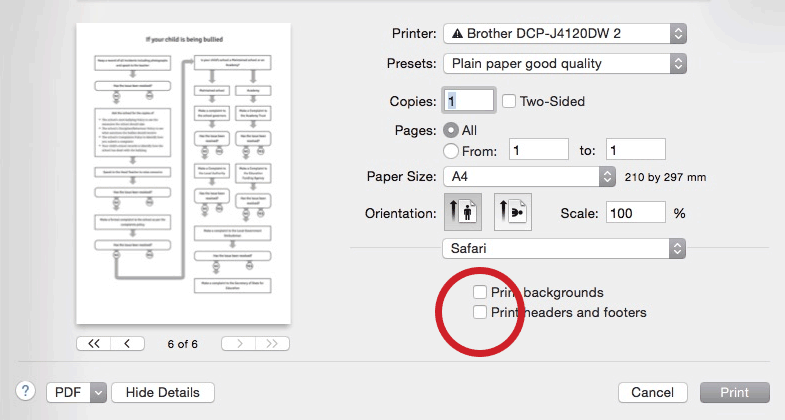
If you’re still having problems printing, please contact us.

